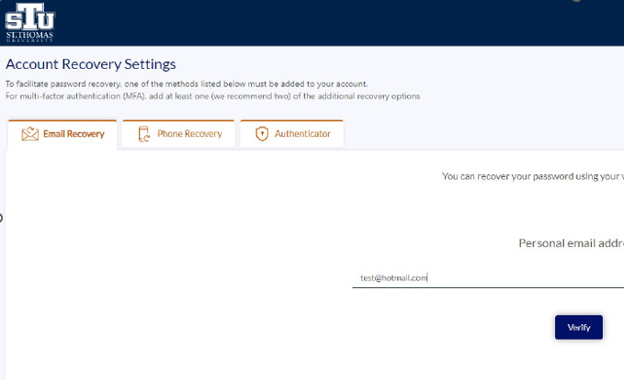STU Account Access & Password Management
For further assistance with your STU account, or if you encounter any issues with the steps below, please contact the STU HelpDesk at (305) 628-6610.
STU Account Activation
- Go to the student login page (Activation Page)
- Enter your username, which consists of your first initial followed by your STU ID (e.g., k1234567) and click Next.
- Enter the personal email you used when applying and click Submit.
- Check your email for the activation link and follow the instruction
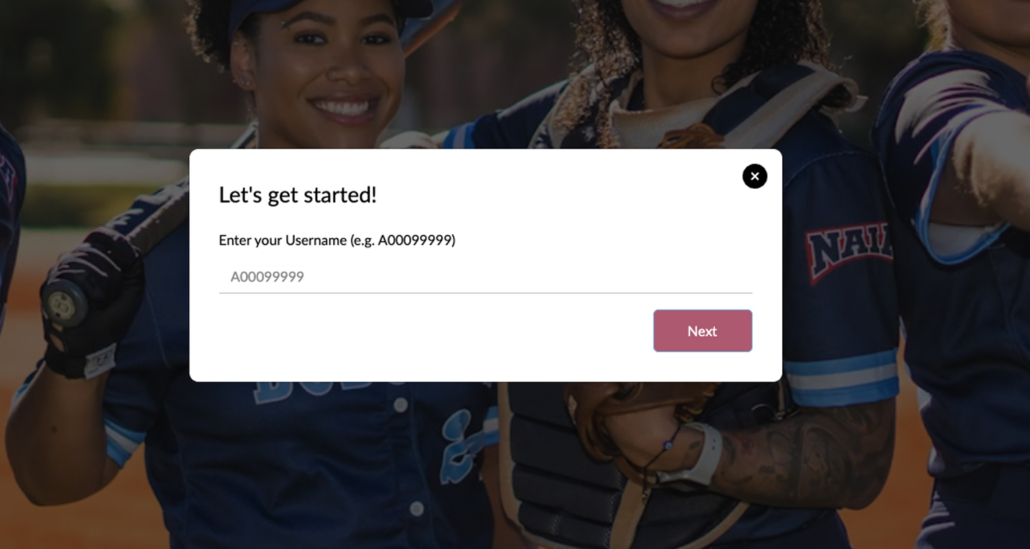

STU Password Reset Guide
STU Password Reset (Reset Password Direct Link)
You must have activated your account first.
- Go to My Bobcat Portal and click Forgot Password
- Enter your username (without @stu.edu)
- Check your email/text message for the code
- Make a new password
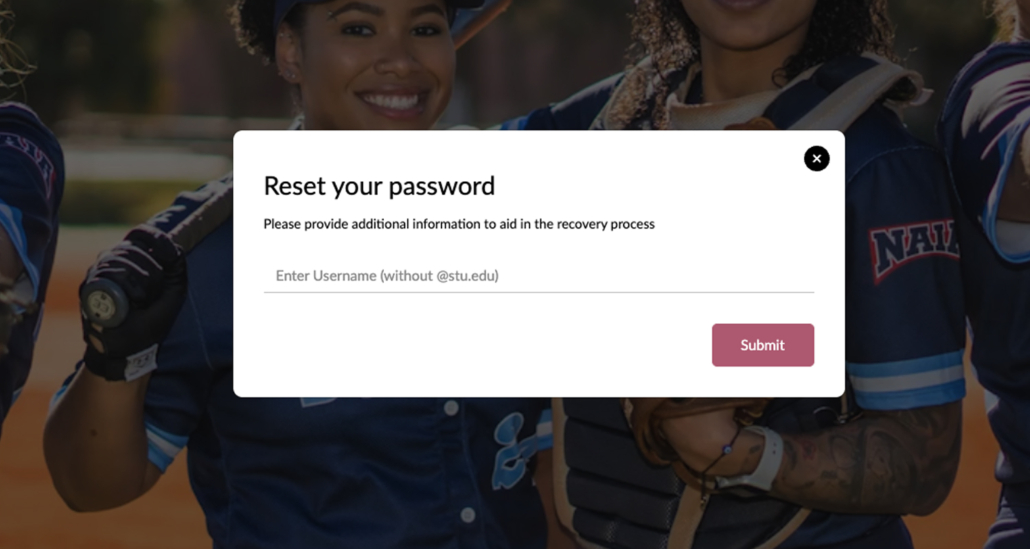

STU Password: Setup Multi-Factor Authentication
STU Password: Setup Multi-Factor Authentication
- Go to the Multi-Factor Authentication Modification Login Page
- Use your STU username and password to sign in.
Do not include the STU prefix or the stu.edu extension when entering your username.
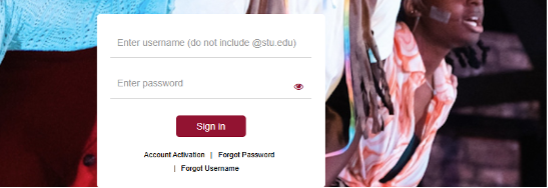
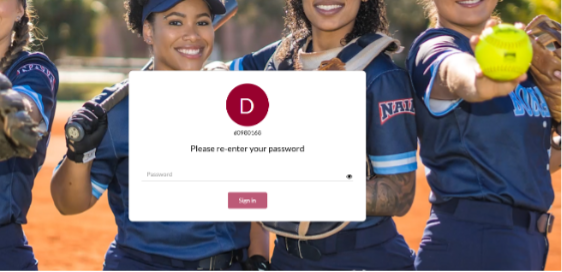
- Re-enter your STU credentials again
- Setup at least 1 Option:
- Email Recovery
- Phone Recovery
- Authenticator Setup